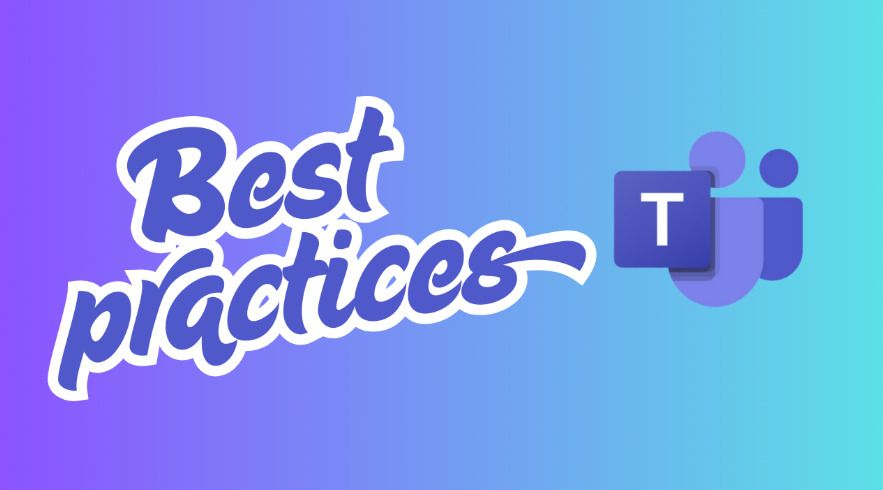Let's get comfortable with Microsoft Teams. This guide contains my best tips to help you, and your team work together more effectively. No complicated terminology, just straightforward advice to make your Teams experience smoother!
Setting Up Your Teams
Teams work best when everyone knows why they exist!
Think of each team as a helpful digital space where you can:
- Talk to each other easily
- Share useful ideas
- Keep track of what needs doing
- Find all your important files
Making Channels Work for You
Channels help keep conversations tidy, so you don't get lost in a sea of messages.
The Basics
- In newer Teams, you can name your first channel anything you want - it's no longer restricted to "General"
- This first channel works a bit differently than other channels. Think of it as your team's common area
- Good names for this first channel could be "Main Hub," "Common Area," or something that fits your team
- For older teams that still have a "General" channel, you can rename it if you prefer
- Add more channels based on what you're working on - think of them as different rooms in your digital house
- Good channel ideas: "Meetings" (for notes and planning stuff), "Resources" (for helpful files everyone needs)
Channel Tips
More channels = less confusion!
- Don't just stick with General - branch out!
- Use different channels for different topics (like having separate conversations at a party)
- Create channels to keep your files neat and tidy
- Use private channels when you need to chat about stuff that's just for certain people's eyes
Talking to Your Team
Knowing where to post your messages makes teamwork much easier!
Posts vs. Chats: What's the Difference?
| Posts | Chats |
| Everyone in the channel can see them | Just between you and whoever you're chatting with |
| Saved with your team's stuff | Separate from your team's conversations |
| Organized by topic in channels | Your teammates can't peek at these |
When to Use Posts
Posts are like talking in the team room - everyone can hear you and remember what was said.
- When your message fits the channel's topic
- When you want your team to be able to find the conversation later
- When everyone should see what you're saying
- When you want to keep similar conversations together
When to Use Chat
Chats are like passing notes or whispering to someone.
- For quick questions or small talk (like "Want to grab lunch?")
- When it doesn't need to be saved for the ages
- For private or personal stuff
- When talking to someone who's not in your team
Posting Like a Pro
A few simple habits make your posts super helpful!
- Add a title to your posts so people can spot them quickly
- Hit Reply to continue conversations instead of starting new ones
- Be as nice in Teams as you would be in an email
Meeting Manners
Being a good virtual teammate is easy with these simple tips!
- Join with your mic muted (nobody needs to hear your dog barking!)
- Turn your camera on when you can - seeing faces makes meetings more fun
- Actually, pay attention (I know those cat videos are tempting, but your team needs you!)
Managing Your Files
Finding the right file shouldn't feel like a treasure hunt!
Sharing Files with Your Team
There are two easy ways to share files:
- Add them to your posts with a little note about what they are
- Drag them directly to the files area when you don't need to announce them
Keeping Files Organized
A tidy files section saves everyone time and headaches!
- Create folders to group similar files (like having labeled boxes for your stuff)
- Remember that files you add to posts automatically show up in Files but aren't sorted
- Take a second to move files into the right folders after posting
- For big file dumps, create folders first to save yourself sorting time later
Who Can Do What
Clear rules about who can add or change things helps prevent chaos!
- Make it clear who's allowed to add files
- Have a simple plan for how new files should be added if there are restrictions
- Let everyone know if certain people (like managers) have special superpowers in Teams
Follow these friendly tips and you'll be a Teams superstar in no time! If you need more help, just give me a shout!
Sincerely, Your Computer Friend, Connie
Member Blog
Want to share your story? Are you an expert in your area? Submit your blog today!
Please note: submission does not guarantee your blog will be posted.